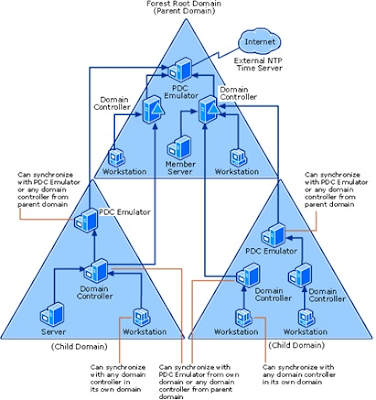NTP Configuration for Time Sync
Introduction:
Windows
Time Service(w32tm) with help of Network Time Protocol synchronize time with
most reliable time sourced from top, if more than one referral time sources are
available, then with help of NTP algorithm, NTP client select best one base on
its ability to sync time.
Stratum:
External
Time sources are defined according to its time accuracy/reliability by Stratum, lower the value, higher
accuracy. Stratum 0 – Hardware Nuclear Clock, GPS Clock, Radio Clock. Stratum 1
connect to Stratum 0 & Stratum 2 with Stratum 1. These clocks are referral
clock. The Stratum value define the synchronization distance to referral clock.
Time
Synchronization Process:
Referral
clock & our NTP server sync time with these referrals clock & its
client sync with NTP Server time. The time difference between local clock &
NTP is called “skew time”. Normally time service adjust time by changing the
clock rate, but if the difference is too large to adjust, time service changes
the clock time, this is called “clock discipline”.
Windows
Time Sync Hierarchy: In ADDS domain, the PDC Emulator of Forest Root Domain act
as most reliable time source in the forest. All PDCE of other domains sync with
it & DCs are sync with respective PDCE or other DC of same domain or other
domain in forest. Domain members are sync with DC. If the computer is not a member of a domain, it
must be manually configured to sync with a specified time source.
Pix-01: Time Synchronization in an AD DS Hierarchy
Scenario:
In my
case, all servers are Windows Server 2012 & we have configured a Network
Core Switch as NTP Server (IP is – 10.10.10.123). DC & all non-domain
server will sync with 10.10.10.123. All domain members will sync with DC.
Check
the registry value - REG_SZ in HKLM\SYSTEM\CurrentControlSet\Services\W32Time\Parameters
of any domain or non-domain member. If REG_SZ is NT5DS, it is a domain member & by default time is synced with
domain PDCE. For non-domain its value is NTP.
Here also need to check NtpServer value in same registry path.
By default, Windows sync its time with time.windows.com,
we need to change its value to our intended NTP server (i.e. 10.10.10.123).
You can also execute following command to check the registry value: reg query
HKLM\SYSTEM\CurrentControlSet\Services\W32Time\Parameters
Pix-02:
Registry value of a Domain member
Pix-03: Registry value of a Non-Domain member
Configuration:
At PDC Emulator:
1. Run this command at PDCE in
command prompt admin mode. Also note that if PDC Emulator is in VM, it is not
configured to sync with host.
w32tm /config
/manualpeerlist:"10.10.10.123,0x1" /syncfromflags:manual
/reliable:yes /update
Note: For
multiple referral time source mention as “0.time.google.com,0x1
1. time.windows.com ,0X1” or "10.22.44.88,10.44.22.11" (i.e. our organization have own NTP server in Mumbai & Chennai). Typo mistake may show error in
w32tm /resync command. 0x1
define
stratum 1.
Now
check the respective registry value as below snap, NtpServer is showing
-10.10.10.123.
Pix-04: Change in registry
2. By default, NTP client poll NTP
server every 1 Hr. or 3600 Sec. You can change its value.
Pix-05: Poll interval default registry
value
3. Run the following commands:
net stop w32time
net start w32time
If possible restart the PDC Emulator.
At Domain Members:
Nothing to do, just run w32tm /query /status in admin mode to
check whether it sync time with DC (10.10.10.10- PDCE role played by DC). See Pix-06
Pix-06: Domain
member is pointed to DC for time sync
At Non-domain member:
Need to configure the time source manually.
You can either pointed them to DC (10.10.10.10) or NTP server (10.10.10.123).
Here I am configuring to point DC.
Run this
command in admin mode: w32tm /config
/manualpeerlist:"10.10.10.10,0x1" /syncfromflags:manual /reliable:yes
/update
After
doing this check the registry of respective client (Pix-07).
Pix-07: Non-domain members are pointed
to DC for time sync
Few
Useful Commands:
1.
W32tm /query /status - To get the various
information about time resource, poll interval etc.
Pix-08: Output of w32tm /query /status
2.
w32tm /query /configuration (run in admin mode)
- Configuration info about time source.
Pix-09: Output of w32tm /query
/configuration
3.
w32tm /monitor - Time sync report.
Pix-10: Output of w32tm /monitor from
one of domain member
4.
w32tm
/resync (run in admin mode)– manually
sync time with configured time source.
Sometime this command shows error
“The computer
did not resync because no time data was available”. Check the time
source configuration properly, probably it is wrongly defined.
Pix-11: Output of w32tm /resync
Few Points to Note:
1.
Through
group policy, NTP configuration can be pushed to domain members.
a) Navigate to
Computer Configuration->Policies->Administrative Templates->System->Windows
Time Service->Time Providers. In the right pane, double-click “Enable
Windows NTP Client”. Set it to “Enabled” and click OK.
b) Next, double-click “Configure Windows
NTP Client”. Configure the options then append, 0x1 to the NtpServer field so
that it reads 10.10.10.10,0x1 (PDCE/DC’s IP Address)
Pix-12: GPO Configuration for NTP
2. In
virtualization Guest machine used to sync time with physical host. So, to
configure NTP, need to disable VM Time sync with host.
3. UDP
port 123 should be open in FW for both directions.
4. For
non-domain members, you can configure NTP through DHCP Server Scope option 042, don’t use 004.
Pix-13: DHCP Scope option for NTP
Reference Link:
1 https://docs.microsoft.com/en-us/windows-server/networking/windows-time-service/how-the-windows-time-service-works
2. https://docs.microsoft.com/en-us/windows-server/networking/windows-time-service/windows-time-service-tools-and-settings
2. https://docs.microsoft.com/en-us/windows-server/networking/windows-time-service/windows-time-service-tools-and-settings