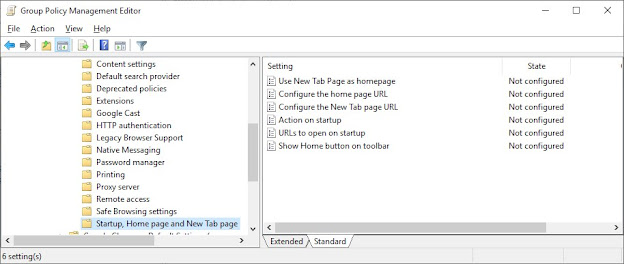Google Chrome Bookmark & Homepage through GPO
Goals:
We need to create a GPO for Google Chrome Bookmarks & home page/landing page.
Under the
bookmarks, few URLs would be there. It will be easy for users to access these url/site.
Also by home page – most useful/frequently open site can be set, so that when
user open Google chrome, the page will be displayed first.
Gyan:
All policy setting for Group
Policy Management Console are not readily available. Sometime to manipulate
group policy settings for higher version OS (i.e. Screensaver for Windows 10)
or third party application (i.e. Google Chrome),we need to download group
policy setting supported files – admx (policy settings) along with adml
(language suppot). Both files are stored into central storage repository, known
as “Central Store”. For higher Windows
it is “PolicyDefinitions” – automaticall
created when a DC built under C:\Windows\
Process:
Incorporate Chrome GPO templates:
1. To manage Chrome settings through Group Policies, you must
download and install a special set of administrative GPO templates.
https://dl.google.com/dl/edgedl/chrome/policy/policy_templates.zip
2. Before that check the Group Policy once. Simply edit any existing GPO
>User Configuration >Policies > Administrative Templates (below snap) –
only default group policy setting are available now.
4. Copy only content of en-US – chrome.adml & google.adml into C:\Windows\PolicyDefinitions\en-US & chrome.admx & google.admx files into C:\Windows\PolicyDefinitions folder.
5. Navigate to Start > Run:
gpedit.msc or edit any exiting GPO >Navigate to Computer Configuration
or User Configuration > Administrative Templates > Google / Google Chrome
Group policy template will appear under Administrative Templates.
Google Chrome
Bookmarks GPO :
Create a new GPO (i.e. GPO_Chrome Bookmarks)
>Edit >User Configuration > Policies >
Administrative Templates > Google Chrome > Managed Bookmarks > Edit
> Enabled & type/paste your book mark URLs in specific way: [{"name": "Google", "url":
"https://Google.co.in/"}, {"name": "Udemy",
"url": "https://www.udemy.com/"}]. (i.e. JSON Code)
Google Chrome Home page/Landing page GPO :
Create a GPO (i.e. GPO_Google Chrome Homepage) > Edit > User Configuration > Policies > Administrative Templates > Google >Google Chrome > Startup, Home page and New Tab page > Check each policy Settings >
Configure the home page URL: Enabled – mention
the URL is specific format (i.e. http://example.com).
Configure the New tab page URL: Disabled
Action on startup: Enabled - select “Open a list of URLs” from drop down in option
menu.
URLs to open on startup: Enabled – Click on
“Show” in option menu > type the URL
for home page.
Show Home button on toolbar : Enabled ( this setting is optional)
Note: The same settings are also
available under Computer Configuration & depends upon version of OS,
location of these settings are little different. In my scenario, it is Windows
Server 2019 Std. In same way we can incorporate Microsoft Edge policy templates
(template download link is below). But still I have not find out any solution
to set home page through GPO for Microsoft Edge. If you have, please comment.
Link:
http://woshub.com/how-to-configure-google-chrome-via-group-policies/ https://www.petri.com/creating-gpo-central-store-windows-server-2012-r2
https://crtech.tips/json-example-code-for-chromes-managed-bookmarks/
MS Edge Policy Templates:
https://www.microsoft.com/en-us/edge/business/download